As an Android user since the dawn of smart phones I have always supported Google in the culture wars. This love affair is near it’s end. For the first time since my attempt at carrying an iPhone 6 several years ago I will return to the Appleverse an see if I can scratch-n-sniff my way around an iPhone 12. My devotion to Google ends not because of Apple’s superior hardware (the One Plus 9 may be a better phone than the iPhone 12) but due to Google becoming a horribly controlling and insecure companion, watching and recording my every move with Android devices collecting data at rates 20 times that of Apple units.
But I’ve also learned that changing to an iPhone will only mitigate a slight portion of the information Google is harnessing about me. Maps isn’t the only app tracking my location, Chrome isn’t the only app recording my search history. Turning off “location history” does nothing to stop the collection of location data. Per Google it takes settings in Data and Personalization to really stop apps from tracking your location and collecting data from your searches. Once logged into your Google account through any browser go to: https://myaccount.google.com/data-and-personalization to take back control of the data Google has on you.
- Data and Personalization
- Activity Controls
- Web and App Activity
- Location History
- YouTube History
- Ad Personalization
Without further delay, here are the settings to change and what app services they’ll affect. From your Google account select Data and Personalization.
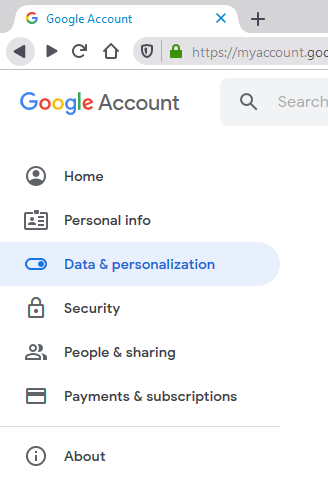
Under Data and Personalization look for Activity Controls and select Manage your activity controls at the bottom.
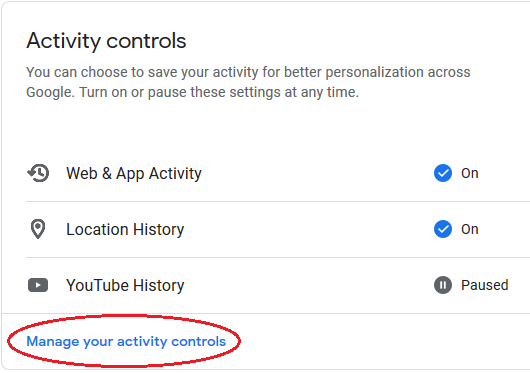
You’ll be presented categories of apps and services Google is using to gather data, ranging from your “Web & App Activity” to YouTube and Ad Personalization. Obviously what apps and services you allow Google to collect data from is a personal decision. Here’s how to cut off each and a description of what effect it will have on related apps and services.
First review your Web & App Activity settings. Notice that Google does NOT automatically save audio recordings saved to your devices by default. That’s a win. But they do Collect every shred of data and input into almost every other app or service accessed through Android, Chrome and some other Chromium based browsers.
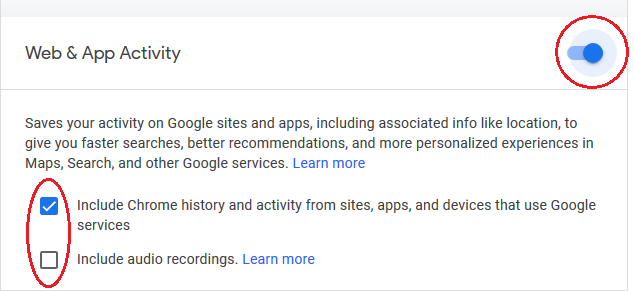
Pausing Web & App Activity produces a warning detailing what may happen to some personalization in search and location services. You will be notified the “Setting is off” and given an option to “Delete old activity” from your web and app history. Pausing Web & App History is probably the first setting you should change if you’re serious about stopping what Google’s collecting.
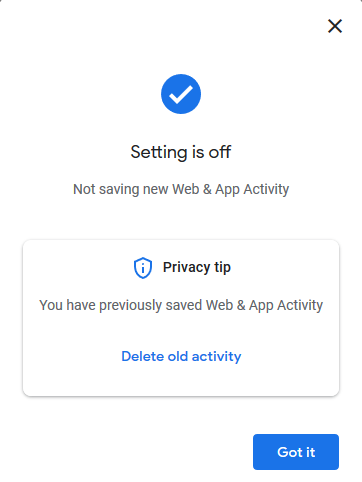
Next up, Location History. For a long time people thought Pausing Location History was the thing to do to stop Google from tracking everyday travel to mundane destinations. Nope, for a while it’s been pausing Web & App Activity that really puts the brakes on Google’s data vacuum.
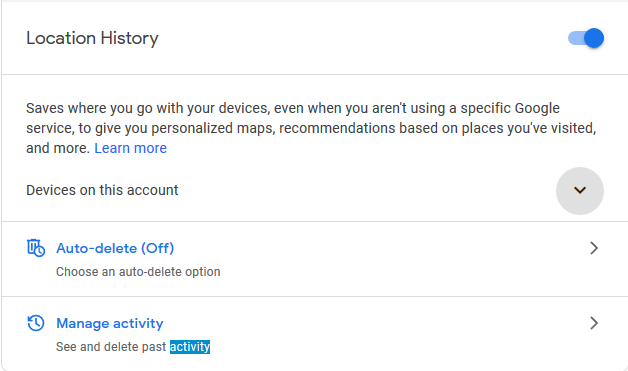
Note: Pausing Location History does not stop Maps from working. It does not stop Find My Device or other Google location services from working either. What you will notice is things like recommended addresses and previous addresses you’ve visited not automatically popping up when you start typing a new destination. Pausing Location History only stops Google from recording the locations you’ve visited, it does not stop apps from tracking location. That’s what Web & App Activity is for.
Your YouTube History is also collected by Google without permission or apology. Cut it off if you don’t want them knowing tracking how many Dr. Pimple Popper videos you’ve watched. I personally don’t fault Google for collecting YouTube history though. We need a recorded history of the pointless insanity warping the minds of future generations. Google’s probably bored as hell with my own YouTube history of cop chases and instructional videos about dishwashers and lawnmower blades. Bored but they’ll sell my contact details to Maytag and John Deere anyway. Just cut it all off unless it is genuinely important to you.
I have to admit Ad personalization was the Activity Controls category that shocked me the most. Click on Go to Ad Settings to really get an idea of the profile Google’s built on you.
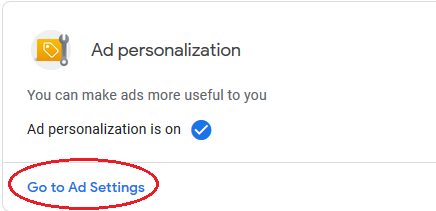
In the Ad Settings dialog you will see “How your ads are personalized” using what Google refers to as “factors”. Here you are offered the opportunity to “choose any factor to learn more or update your preferences”. So is Google asking me to groom this data for them so ads can be targeted more effectively? Of all categories Ad personalization will make you feel you’ve been stalked ad-nauseum. The moment you realize Google knows more about you than your spouse or mother. Now for a real kicker, click the Advanced drop down arrow.
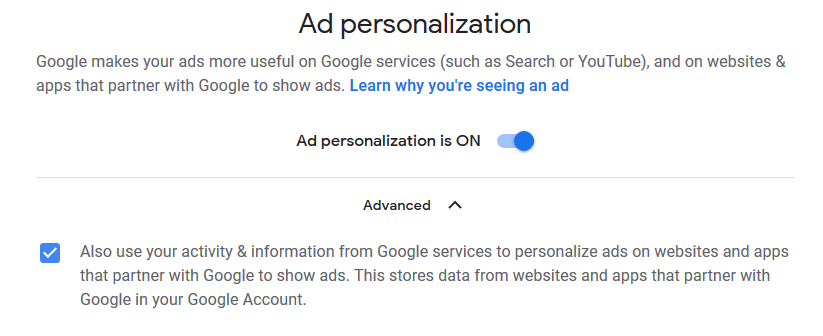
How about that? No opt in for Google to share the ad profile they’ve created with their “partners”. Nope. It’s the default. Uncheck this immediately. No telling how many countries Google’s already sold my profile to under the guise of ad targeting.
Once excluded you will be notified that Google will not provide your data for ads to be targeted at you on any non-Google websites.
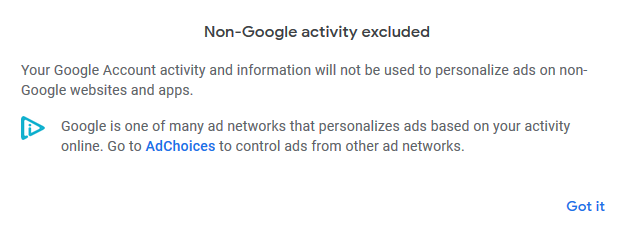
It’s also important to note that within each category of Activity Controls Google allows you to Auto Delete any of the information they collect 3 months, 18 months or 36 months or you can auto delete any time using the Manage activity link for each category.
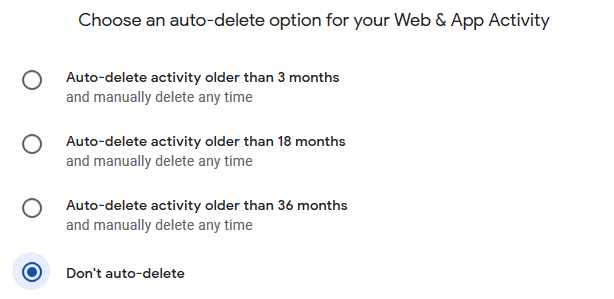
Truth is I honestly don’t know how much control over such data Apple provides compared to these Activity controls provided by Google but I do know this: Apple is selling devices for revenue and profit, Google sells your data to advertisers for revenue and profit. Take that to heart when making a decision about which company really has your privacy and security in mind. And make sure to review your Activity Controls in your Google account regardless of which platform you use any Google services on.
